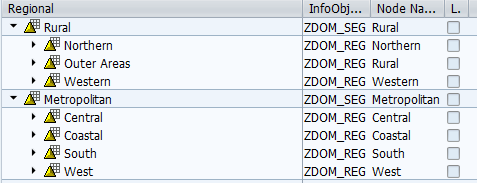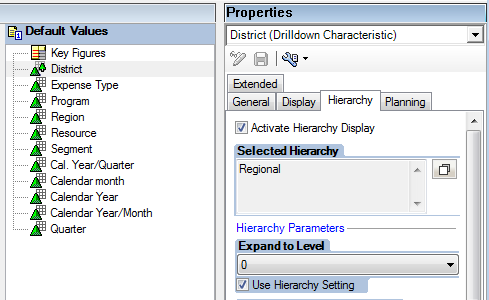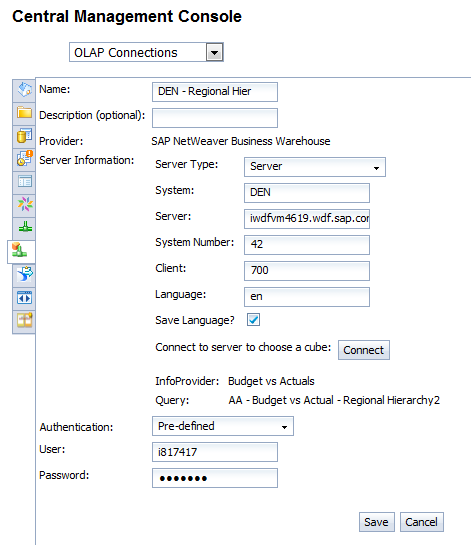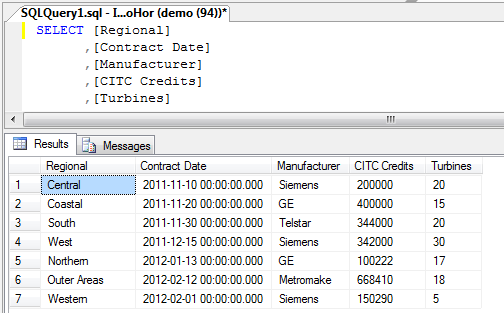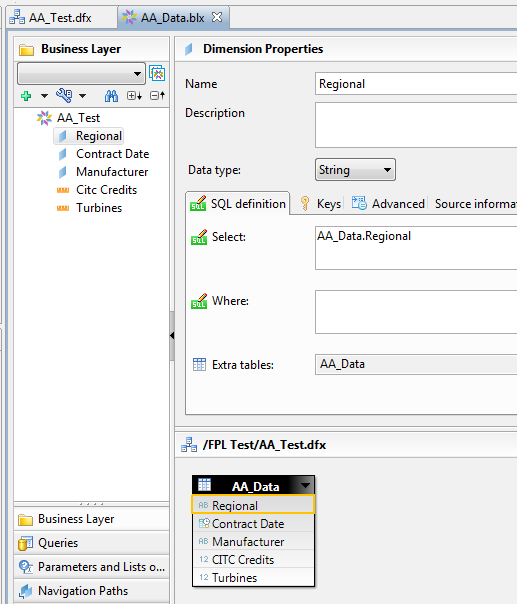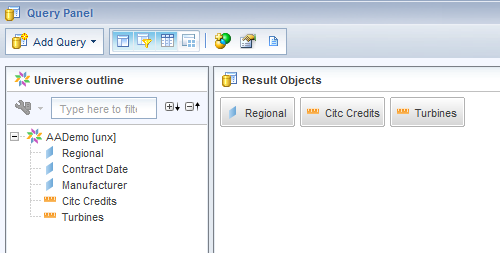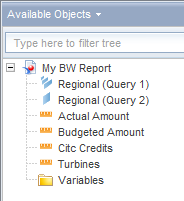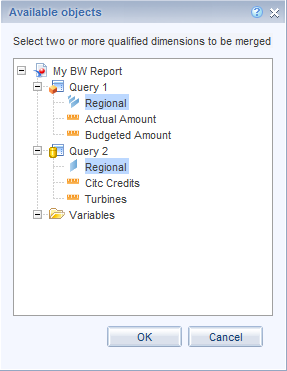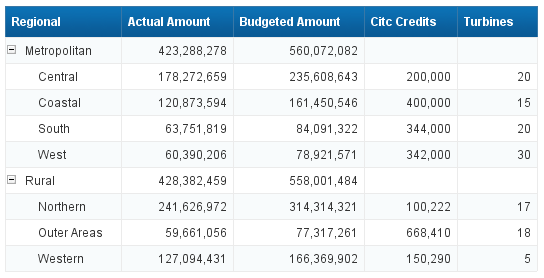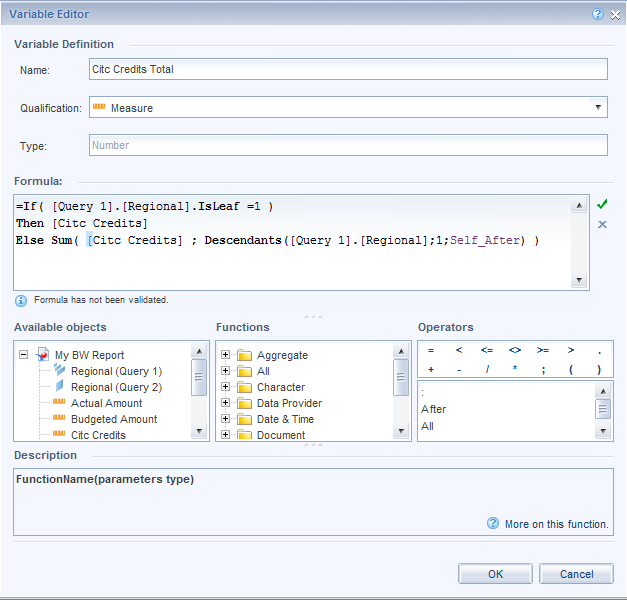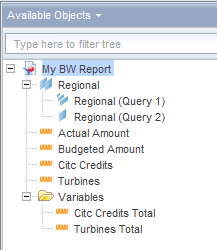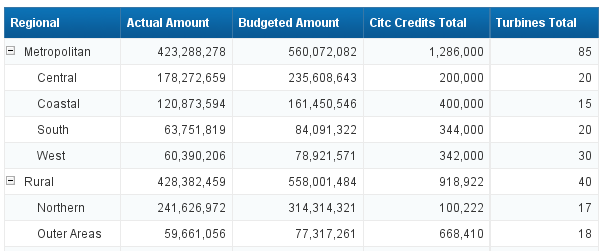Authorization in BI 7 - Part 1
via Content in SCN by Priyanka Joshi on 5/22/12
This blog will give the information related to Authorization concept available in SAP BW. Also, steps are given to maintain report related authorization.
Why is Authorization required in SAP BW?
Authorization in SAP BW 3.x
What's new in SAP BI 7 for Authorization?
Prerequisites for authorization
Steps to create authorization object for SAP BI 7

- To avoid the unwanted access to various objects as well as data in SAP BW system.
- To assign restricted access of data to report users.
- BW 3.x required Infoprovider Check to activate or deactivate authorization on the given reports.
- Analysis authorization
- New standard authorization objects have been added.
- Decide for which all reports an authorization is required.
- Make list of infoobjects which will act as authorization specific infoobjects in reports.
- Check whether all the required infoobjects are Authorization Relevant or not, if not marked then activate the flag.
- Now check the Authorization Mode in SPRO
- For SAP BW 3.x - Obsolete concept with RSR authorization objects.
- For SAP BI 7 or above - Current procedure with analysis authorizations.
- SPRO path
- SAP Customizing Implementation Guide
- SAP NetWeaver
- Business Intelligence
- Settings for Reporting and Analysis
- General Settings for Reporting and Analysis
- Analysis Authorizations: Select Concept
- General Settings for Reporting and Analysis
- Settings for Reporting and Analysis
- Business Intelligence
- SAP NetWeaver
- SAP Customizing Implementation Guide
- If you want to use any navigational attribute in authorization then it has to be authorization relevant in master data infoobject as shown in following screen.
- Go to t-code RSECADMIN
- Select Maintenance button
- Maintain Authorization : Initial Screen will appear.
- Enter the technical name of authorization object to be created.
- Click on Create Authorization (F5)

- Maintain Authorizations : Create screen will appear with message in status bar 'Special Characteristics Missing'.
- Why these special chars are required, see what SAP has to say about it
- Fill up short, medium & long text fields.
- Click on the button 'Insert Special Charact.' as shown below.
- Following objects with default selection will get added.
- Further, get the list of all the 'Infoproviders' you want to add in this authorization object.
- Each infoprovider has set of 'Authorization Relevant Infoobjects', all of them have to be added.
- Check one by one infoprovider for the 'Authorization Relevant Infoobjects' as shown below.
- New window will pop-up for Infocube Authorizations.
- You can specify required infoprovider's name directly or can use F4 help to get the name of infoprovider from the list.
- As per the reporting requirement user either
- Insert Aggregation Authorizations: For the Totals in report, aggregation authorization ':' is used.
- Insert Full Authorizations: It will assign '*'.
- Once you specify the name of infoprovider and hit enter, list of all authorization relevant infoobjects, from the given cube/DSO will appear.
- Select all the infoobjects from the list using Select All (F7) and hit enter.
- All the selected objects will get added as shown below.
- Repeat the procedure for all the infoproviders.
- As shown in the above screen shot, all infoobjects have value (*) in the intervals field. If you want to change value for any of the infoobjects, use following steps.
- Use Details button to go to the maintenance screen OR
- Double click the infoobject to reach the maintenance screen.
- In the maintenance screen, 2 options are given.
- Value Authorizations: You can specify single, multiple single or range of values.
- Hierarchy Authorizations: Hierarchy node values can be assigned.
- Value Authrozations.
- 1st column - Including/Excluding : Specify either I or E to include of exclude the assigned value.
- 2nd column - Operator : Specify value from the given list as per your requirement.
- 3rd & 4th column - Technical Character : Here you have to mention values which are required for the authorization.
- Value (*) can be mentioned to assign Full Authorization.
- Use Add/ Delete Rows option to add more single values.
- Whenever single, multiple single or range values are maintained add ( : ) as 1 more row to avoid the summary calculation related errors at runtime.
- Once you are done by assigning all the required values, click on Save button and exit.
- If you make changes in the existing authorization object, on saving it pops up following message
- Select Yes and new changes with old definition will be saved.
- Hierarchy Based Authorization
- To assign hierarchy node go to Hierarchy Authorizations in details of particular infoobject.
- Click on Create button to assign hierarchy node.
- Following window will pop up where you can select the required hierarchy and particular node.
- Click on Select Hierarchy button to open the hierarchy variant screen.
- New window will show the available variants of hierarchy.
- Double click on the required variant and Hierarchy variant name will get populated.
- Now, detail node needs to be selected. Click on Select Node option.
- Select the required node from the list given
- Once the values for Hierarchy & Nodes are selected, you have to set Type of Authorization.
- For Type of Authorization following 4 options are given
- 0 - Only the selected nodes
- 1 - Subtree below nodes
- 2 - Subtree below nodes to Level ( Incl. )
- 3 - Complete hierarchy
- 4 - Subtree below nodes to ( and Incl. ) Level ( Relative )
- Now hit enter and main screen will appear where you can see Hierarchy Node value with type of authorization maintained.
- When you are maintaining hierarchy node value then in the Value Authorizations only ( : ) value needs to be maintained to avoid the error at runtime.
- Save the authorization object.